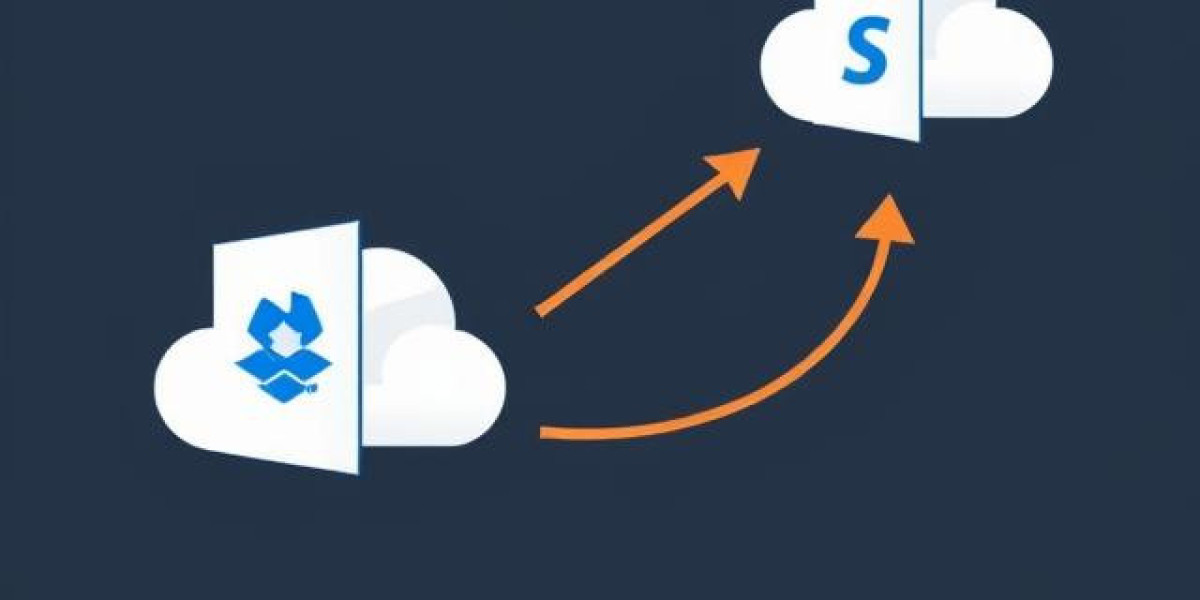Dropbox has served many businesses well. But now, teams are shifting to SharePoint Online.
The reason? Better collaboration, stronger security, and full Microsoft 365 integration.
If you want to migrate Dropbox to SharePoint, you’re on the right path.
This article will guide you through the entire Dropbox to SharePoint migration process.
Why Migrate from Dropbox to SharePoint?
Dropbox is good for storage and sharing. But SharePoint offers much more.
Key Benefits of SharePoint
Real-time collaboration with Office apps
Granular permission control
Better file organization and access
Microsoft Teams and Outlook integration
Enhanced document management features
These benefits make it clear why many businesses migrate from Dropbox to SharePoint.
Things to Consider Before Migration
Migration needs preparation. Without planning, the process can become messy.
Analyze Your Dropbox Data
Identify important files and folders
Remove old or duplicate data
Decide what needs to move
Prepare Your SharePoint Environment
Create SharePoint sites and document libraries
Set user permissions
Design folder structure to match business needs
Decide Your Migration Approach
You can either do it manually or use an automated migration tool.
Manual Migration: Not Ideal for Business Use
You can download files from Dropbox and upload them to SharePoint.
But this method has major drawbacks:
It’s slow and repetitive
Metadata and permissions get lost
High risk of errors and file duplication
That’s why it’s not recommended for business users or large datasets.
Use a Dropbox to SharePoint Migration Tool Instead
An automated Dropbox to SharePoint migration tool is your best choice.
It ensures speed, security, and accuracy throughout the migration process.
Benefits of Using a Migration Tool
Migrate files in bulk
Retain folder structure and metadata
Avoid file duplication or data loss
Get detailed migration logs
Schedule migrations during off-hours
With a reliable tool, your team can continue working without disruption.
Features to Look for in a Migration Tool
Not all migration tools are the same. Choose one with the right features.
1. Simple Interface
A clean UI saves time and reduces confusion.
2. Smart Filters
Move only the data you need using filters by date, type, or size.
3. Metadata Retention
Keep original timestamps, authors, and document properties.
4. Secure Migration
End-to-end encryption keeps your data safe during transfer.
5. Post-Migration Reports
Review logs to verify what was moved and what wasn’t.
The right tool helps you migrate Dropbox to SharePoint with zero stress.
How to Migrate Dropbox to SharePoint: Step-by-Step
Here’s a simplified process using a migration tool:
Step 1: Set Up the Tool
Install the Dropbox to SharePoint migration tool on your system.
Step 2: Connect Your Dropbox Account
Authenticate and grant access to your Dropbox files.
Step 3: Add SharePoint as Destination
Enter your SharePoint Online credentials and choose the site or library.
Step 4: Select Files to Migrate
Choose files or folders for full or selective migration.
Step 5: Start the Migration
Click "Migrate" and let the tool do its job.
Step 6: Check the Report
After completion, review the report for any skipped or failed items.
Common Migration Challenges (and How to Avoid Them)
Migration is not without issues. Be prepared to handle them.
Internet Throttling
Large file transfers may slow your network. Migrate in batches if needed.
File Name Conflicts
SharePoint has naming rules. Rename incompatible files before migration.
User Permission Issues
Make sure the right users have the right access in SharePoint.
Incomplete Transfers
Use a tool that verifies and logs every file moved.
Planning and the right tool can help avoid these problems.
Conclusion: Use Kernel Dropbox to SharePoint Migration Tool
Manual methods are slow and risky. Businesses need a reliable migration solution.
That’s where the Kernel Dropbox to SharePoint Migration Tool comes in.
It helps you:
Migrate Dropbox to SharePoint quickly
Preserve folder hierarchy, metadata, and permissions
Filter files before migration
Generate detailed reports
Schedule migrations at your convenience
This tool is built for accuracy, speed, and simplicity.
Whether you want to migrate from Dropbox to SharePoint or move selected folders only, it works flawlessly.
Use the Kernel Dropbox to SharePoint Migration Tool and complete your migration without hassles.
Give your team the modern collaboration platform they deserve. Move to SharePoint today!
Read more blogs on: dostally